🚀Getting started
To open a new image on the photo editor, click New button. A modal box will appear;
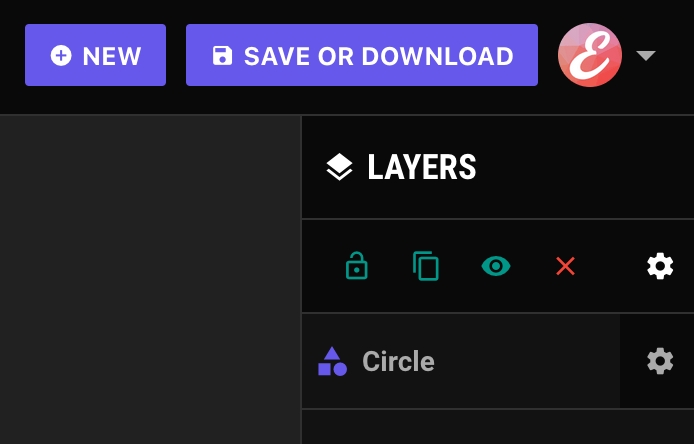
Click this upload image button to select an image from your computer.
Click the Select from Media Library button to select an image from the media library.
If you have a template (.json file) that you’ve created with ImagAI before, use the upload template button to open it on the photo editor
Last updated